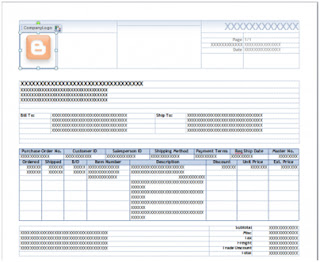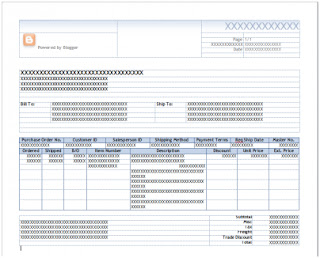Getting used to the new Word Templates functionality can be a bit challenging at times. One of those challenges came in the form or a simple question: "How to resize the logo on the template?". One thing to keep in mind is that most objects on a Microsoft Dynamics GP Word Template document live inside of content controls. With that said, here are the steps to achieve this, taking the SOP Blank Invoice Form Template* as an example:
1. Under Report Template Maintenance, select the SOP Blank Invoice Form template from the More Reports list.
2. Click the New button to create a new template. For this example, we will create the template based on the existing template and we will call it SOP Blank Invoice Form Icon. Click Ok to continue.
3. Highlight the newly created template, then click the Modify button to open Microsoft Word.
4. Click on the Picture content control to add a logo image.
Note: This image must also exist in the Image library under Template Configuration.
5. Select the logo, right-click, and chose Remove Content Control.
6. Highlight the image and resize accordingly. The following is a sample of the resized image with some extra text to go along:
NOTE: The logo is part of the Header section of the document.
7. Save the modified template to a different directory where it can be imported from later on, for example, My Documents. Close Microsoft Word.
8. Back to Report Template Maintenance, click the Add Template button and select the newly modified template from the My Documents folder. Replace the existing one when prompted.
9. Click the Assign button, then mark the company you want to assign the template to. Then, click on Set as Default to make the new template the default template for the company. Click Save to continue. Click Save to continue.
10. Back to the Report Template Maintenance window, highlight the original template and click the Assign button and choose Company. Unmark the company and choose Save.
NOTE: This will ensure that the copied version of the original template prints always.
11. To test, select a SOP invoice and print.
Hope you found these steps simple to follow and that you are enjoying the new Word Templates feature in Microsoft Dynamics GP 2010.
Until next post!